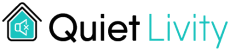As an Amazon Associate, we earn from qualifying purchases at no extra cost to you.
It’s annoying when your laptop is noisy. If you are working in a quiet office, all eyes will be on you. Or if you are gaming, you will be frustrated by a noisy laptop fan. However, this should never be the case. You can easily fix the laptop fan noise.
In this article, we will discuss the top techniques to fix a loud laptop fan.
Why Does the Laptop Fan Make Noise?

The fan is the loudest component in a laptop. It spins continuously to cool the laptop system. When the system overheats, the fan turns faster hence making more noise.
Normally, some laptops are louder compared to others. However, if your computer noise suddenly increases, then there could be a problem with your laptop. Changes in hardware or software could cause the noise change.
The following are common reasons why your fan will make more noise.
Overheating
When your laptop overheats, it’s cooled down by the fan. Therefore, the fan spins very fast to circulate fresh air from outside. The air is circulated through the laptop system and carries the heat away.
This process makes more noise in the fan as compared to when the fan is functioning normally. When the laptop has overheated, it spins very fast to supply more air to the laptop.
Dirty Fans
The fan is inside the laptop. Time over time, dust and other debris get stuck on the fan. Most of this dirt is sucked together with the air to cool down the laptop.
Dirt on the fan makes it heavy. It becomes difficult for the fan to spin with ease. The fan efficiency is also reduced. As a result, the laptop begins overheating. When the laptop overheats, the fan spins with a loud noise.
Blocked Vents
Laptops vents are for letting air in and out. There are two vents on the laptop. The inlet and outlet vents. Inlet vent brings in the fresh air inside your laptop. On the other end, the outlet vent takes heated air from the laptop. When one of these vents are blocked, the fan makes a lot of noise.

For example, when the inlet vent is closed, the fan will strain to have enough air in the laptop. As a result, it will make more noise. On the other end, the fan will strain to remove hot air when the outlet vent is closed. When the fan can’t extract or supply enough air into the laptop, the whole system shuts down.
Therefore, avoid using your laptop on soft surfaces or laps. This will reduce the airflow hence trigger your fan to spin faster than normal.
Hard Drive Failure
Sometimes the noise in your laptop could come from the hard drive. If you notice the noise coming from your laptop is in the area near the drive back up your data quickly. This could be clicking, grinding, or whirring sound.
The noise is as a result of mechanical components inside the hard disk. As a result, the hard drive becomes noisier. The solution to this problem is to remove the hard drive and replace it with a new model disk.
When the hard drive fails, it also strains other laptop components like the fan hence making more noise.
Damaged Laptop Fan

If your fan is making some screeching or funny noise, then it could be defective. The fan could have been broken or not installed correctly.
This could have happened when someone tried to clean the fan. You could have damaged the fan if you used a dust blower to clean the fan.
A broken fan will make more noise. Also, the loose fan will make excess noise since it’s not well fixed in your laptop.
Strained Resources
Every laptop has its capacity. If you run your computer beyond its ability, it will start overheating. For example, if your laptop has a low processor and memory, some programs cannot run through it.
If you try running these programs, your laptop becomes slow and overheats. The program overworks the memory and the processor. They, in turn, strain the whole system. Hence, overheating your machine. As a result, the strain triggers the fan to run fast to cool down the laptop.
Heavy Software’s Running at the Background
Sometimes everything can be okay with your laptop. A clean fan, unblocked vents, and everything else perfect. But at the same time, you may hear laptop noises. If this is happening to your laptop, worry not.
There could be some software’s installed on your computer that keeps running.
Some of these software’s could be malware. Computer malware runs in a computer without authorisation. Therefore, your laptop will be working even though you don’t see any operation.
Quick and Easy Ways to Fix the Laptop Fan Noise
The following are techniques to fix with laptop fan noise;
1. Unblock the Vents

Check your inlet and outlet vents. In most laptops’ inlet vents are located beneath the laptop. The outlet vents usually are on the sides. Check if either of the vents is blocked.
Remove anything that is blocking the vent. If you have placed the laptop on soft material like cloth or coach, lift it. Place it on a hard surface. Your laps will also block the vents.
If after placing the laptop on a solid surface still makes some noise go ahead and raise it. Probably the rubber pads underneath your laptop are worn out. If they are worn it out, mean the hard surface can block the vents too.
Ensure nothing blocks air from getting or out of your laptop.
2. Clean the Fan

If your fan is making more noise than is supposed to be making, it could be dirt. The first option is to clean it.
You can opt to use a dust blower and blow through the vents. This solution will give you a temporary solution. However, it’s not encouraged to keep blowing your laptop time over time. It might damage the fan or other laptop components if it’s ain’t done well.
The best way to clean the fan is to open the laptop. Pull the fan outside. Then use a soft material to wipe all dust and debris on the fan. This technique will remove all the dust and dirt stuck on the laptop fan.
However, do not try this if you don’t have experience in servicing laptops. Alternatively, get a professional technician to clean it for you. Cleaning laptop won’t cost much. If you try to open it yourself, you might damage your entire laptop.
3. Replace Your Fan
If your laptop fan is broken or does not hold properly in the laptop, replace it. Even if the fun is clean, it will still make some noise. It won’t be effective.
Relevant Resources: Soundproof Gaming Room: Let’s Quiet The Noises with 6 Steps
Therefore, when you open your laptop to clean it, check whether the fun is okay. Ask your technician to inspect it and advise if it’s necessary to get another fan for your laptop.
4. Use a Laptop Cooler
A laptop heats, especially when it’s doing a heavy task. Therefore, it’s advisable to use a laptop cooler, especially when you are gaming or working with software that stresses your laptop.
Also, if you use your laptop for a very long time, get cooler. As you work, your fun will start getting slower hence triggering the noise.
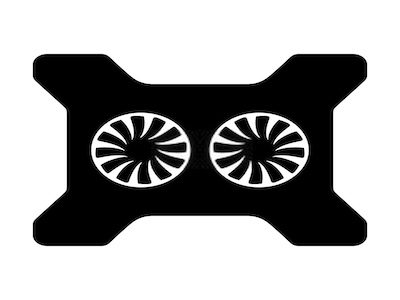
The laptop coolers suck the hot air before your fan starts making noise.
There are two types of coolers; baseplates and clip coolers. Baseplates are most common. You just place your laptop on top of them, just like you put the laptop on a desk. The clip cooler, on the other end, it’s clipped directly to the outlet vents to suck the hot air out.
Therefore, if your laptop is noisy, or work for long hours, get cooler. Buy one on Amazon and say goodbye to laptop noises.
Check the coolers below on Amazon.
Havit HV-F2056
15.6-17 Inch Laptop Cooler Cooling Pad
- Slim
- Portable
- USB Powered
- 3 Fans
- Portable
- Ultra-Slim
- Quiet Laptop Pad
- 4 USB Powered Fans,
- Fits 11-17 Inches
5. Fix the Software Problem

If none of the hardware fixes worked on your laptop focus on software fixes. When a laptop fan makes more noise, it could be because the laptop is overworked.
Check the running programs. Close all programs that are not being used. Also, check the other applications running in the background and close them.
If you have applications that are powerful than your computer, remove them. Some gaming programs require high memory capacity to run. Consequently, when you run them on your computer, they might overheat it.
Therefore, go ahead and fix all the software issues. Ensure you only install programs that can be supported by your laptop. Also, remember to close all applications that are not in use.
6. Check and Remove Malware
Software malware and viruses infect laptops. Malware is illegal and suspicious programs that download and perform operations in your laptop without your authorization. The malware is automatically downloaded from the internet. Also, you can share them through flash drives.
To prevent malware infection, you need to install an anti-virus.
Therefore, if your laptop fan is making noise and you don’t see any issue, consider checking for malware. Install anti-virus and scan your computer. If you find any malware remove it from your computer.
7. Replace an Old Laptop
As laptops become old, their performance goes down. Overheating increases. It becomes so difficult for the fan to regulate the laptop heat.
Therefore, as your laptop begins getting old, have a budget of replacing it. Newer laptops cooling system is efficient and does not make much noise.
Most important buy a laptop that will be able to perform your task without stressing the resources.
8. Combine Different Techniques
When your laptop fan starts making more noise, use more than one technique to fix this problem. For example, start by cleaning the fan. After cleaning the fan buy a cooler to help your fun cool down your laptop. At the same time, close down all the programs that you are not using.
Different techniques will give you different results when it comes to fixing loud laptop fan noise. That’s the only way you will be able to cut down the sound to zero levels.
Parting Shot
A loud laptop fan is as a result of laptop overheating. This is especially if the laptop fan noise is higher than the average noise level produced by your fan. On the other hand, overheating is a sign of a problem on your laptop.
Therefore, the best way to fix loud laptop noise is first to identify the problem and fix it. You cannot fix the laptop noise on its own without solving the problem. Therefore, if your laptop fan is dirty, clean it. Check both the hardware and software of your laptop. Ensure everything is running as required.